Welcome to our blog. Today in this article we will be discussing How to Delete Whatsapp Group Permanently, Account, Chats, Pictures, and more
WhatsApp is an extremely popular smartphone messaging app.
WhatsApp has become a necessary part of mobile communications, and an alternative to SMS.
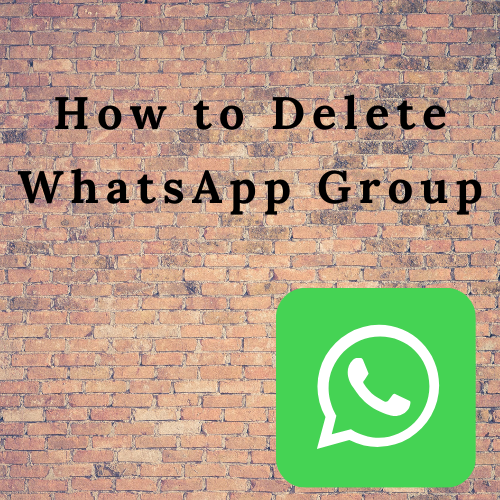
What is WhatsApp?
WhatsApp is a messaging app that’s available on almost every smartphone and tablet device.
You can download it for free from the Play Store on Android or App Store on IOS devices.
WhatsApp can be used for sending pictures, videos, and text messages.
It can be used for video calling as well as for voice calls also and it’s free of cost.
To use Whatsapp on your mobile or laptop, you have to download the application and create a free account.
Register with your mobile number and sign up on your device.
What is the use of creating a Whatsapp group?
By creating a WhatsApp group, you can connect and communicate with your friends, family, and colleagues. Instead of sending messages individually, you can create a group and send messages to the group.
It is cheaper than the Voice call as it uses an internet connection. You can invite them using a group link.
WhatsApp group makes it far more useful than sending little messages back and forth. You can also send instant messages, photos, and videos, lock in plans like important communication at your workplace, animated GIFs, your location information, send money, and more.
Lots of reasons are there for people who love WhatsApp. It’s fast, easy, and fun to use and you can control your notifications.
How to Create WhatsApp Group
First of all, let us know How to Create a WhatsApp Group.
After that, we will be going to discuss How to Delete WhatsApp Group Permanently.
· Open WhatsApp on your mobile and click on Chats
· Tap on the three dots at the top right corner of the screen.
· Click on New Group from the drop-down menu.
· In the next screen, you will see your contacts that are on WhatsApp and those who are not there WhatsApp contact list, you can send requests or invite them to join the WhatsApp group.
· Now, select the names from your WhatsApp contact list that you want to add to your group.
· After selecting the names, Click OK to confirm.
· Choose the name of your group.
· Also you add the picture as a Profile picture of your group.
· Select the tick and your WhatsApp group has been successfully created.
Now you came to know how to create a WhatsApp group.
How to Download WhatsApp data
Once you delete your WhatsApp account, you won’t be able to access your account.
So, before you Delete the WhatsApp group if you want to download your WhatsApp data.
· Open WhatsApp on your mobile and click on Chats
· Tap on the three dots at the top right corner of the screen.
· Click on Settings from the drop-down menu.
· Tap Account in the next screen.
· Then, select Request account info.
· Tap on the Request report to confirm the action.
Note:
WhatsApp states your report will be typically available in the next three working days from the date requested by you.
· Once the request for the report is confirmed by your end, you can’t cancel or undo your request.
· Your request will be canceled if you delete your account or change your mobile number.
When the report is available for download, WhatsApp will send you a notification on your phone.
How to Delete WhatsApp Group Permanently
Please note, only Admin can delete the WhatsApp group and if you are a member of the group then you can only exit the group.
How to Delete WhatsApp Group by Admin.
In the following steps, we will see How to delete a WhatsApp group by Admin,
· Select the WhatsApp group that you want to delete and click on the three dots at the upper right corner of the screen.
· Choose the Group Info from the drop-down menu.
· In the next screen, Tap on each member’s name and click on Remove.
· After removing all the members from the group, click on the Exit group and a pop will appear, confirm by clicking Exit.
· Now, Click on the Delete group.
· Confirm by selecting the Delete button and the group is removed permanently removed.
The above-said method can be applied to delete the Whatsapp group by admin for both on Andriod and iphone.
How to delete WhatsApp Group as a Member
In a WhatsApp group, if you’re a member of the group.
Then you won’t be able to delete the group (only Group Admin has the privilege to delete the group) but instead, you can exit the group.
Please note, even after your exit from the group, other members will use the group.
In the following steps, we will see How to delete WhatsApp group as a Member,
· Open the WhatsApp group that you want to delete and click on the three dots at the upper right corner of the screen.
· Choose the Group Info from the drop-down menu.
· In the next screen, Scroll down and find the Exit group option.
· Click on Exit group, Confirm by clicking on Exit.
If you stop only up to the above-mentioned steps, you will be noticing that the group and all the chats are still visible on your device.
In case you want to completely delete the group from your device.
· On the same screen, you will be noticing the Delete group button in place of the Exit group.
· Click on Delete group and again select Delete tap from the pop-up.
Delete WhatsApp Account on Andriod and iPhone
If you want to delete your WhatsApp account from your phone, do the following steps.
· First of all open WhatsApp on your phone.
· Click on the three dots in the upper right corner of the screen
· Next, from the drop-down menu select Settings.
· Click Account in the next screen.
· Then, Click on Delete my account.
· In the next screen, you will be provided with two options.
1. To Change Number.
· If you simply want to change your WhatsApp number and don’t want to delete the WhatsApp account.
· Then, choose the option Change Number.
2. TO delete your account.
· You have to confirm your country code and enter your phone number.
· Click on DELETE MY ACCOUNT.
· Next, you will be asked to select the reason for deleting your WhatsApp account.
· Click on DELETE MY ACCOUNT and you will be prompted to confirm that you want to go ahead and delete your WhatsApp account.
After confirmation, your account will be deleted from your device and all your data like chats, photos, videos will be deleted forever.
Also, you will be deleted from all your groups.
It will delete all your payment history and cancel any pending payments.
WhatsApp Web users can follow the above-mentioned steps for the deletion of their WhatsApp account.
Note:
WhatsApp’s official website says your data will be stored in their database for 90 days period of time.
How to Delete Whatsapp Group chat or messages for everyone?
If you have sent a particular message to a group and after some time you release that the message was wrongly sent to that group and you want to delete the message from that group.
Don’t worry WhatsApp has a feature to delete the wrongly sent message within a particular time frame (i.e. one hour)?
When you want to delete a message from WhatsApp, you will be prompted with the following options
· You can just delete the message by yourself (Delete for Me).
· You can delete the message for everyone (Delete for Everyone).
Method 1:
Delete for Me (Delete message for yourself)
In the case of the Delete for Me option, you can delete the messages that you have sent or the messages that have been received by you.
Please note there won’t be any impact on the beneficiaries’ chats, but still, the messages can be seen on the receiver’s chat screen.
To delete message for yourself:
· Open WhatsApp and click on the WhatsApp group that you want to delete messages.
· Press and hold on to the messages you wish to delete.
· Select the Delete button and select Delete for Me.
· Click Ok.
Method 2:
Delete for Everyone (Delete the messages for everyone)
Delete for everyone is a very useful option, this feature saves us from wrongly sent messages to the group or the person.
This message allows us to delete the messages for everyone within a specific time frame.
After the message has been successfully deleted for everyone, will be replaced with “This message was deleted”.
To Delete for Everyone:
· Open WhatsApp and click on the WhatsApp group that you want to delete messages.
· Press and hold on to the messages you wish to delete. (You will see three options, Delete for Me, Cancel and Delete for everyone).
· Click on Delete for Everyone.
· Click Ok.
The message or messages will be deleted successfully, but if the recipients have read your message or images sent by you have been saved on their mobile can’t be deleted.
According to WhatsApp:
· Both (you and the recipients) should be using the latest version of WhatsApp so that you can successfully use the delete the message for everyone option.
· You won’t be notified if delete for everyone was not successful.
· IOS users using WhatsApp may still have saved images, messages even after the message has been deleted from the WhatsApp chat.